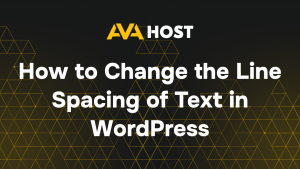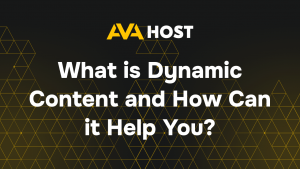Whether you’re launching your first website or managing an existing one, accessing the WordPress admin dashboard is your starting point for editing content, installing plugins, and customizing your design.This guide walks you through how to log in, what to do if you forget your password, and how to protect your admin area from unauthorized access.
What is WordPress and Why You Need to Log In
WordPress is a content management system that allows you to build and manage websites without coding. To make changes, add pages, or install features — you must log into the admin panel, also known as the dashboard.
Standard Login Method
Step 1. Go to the Login Page
The default login page can be accessed via one of these URLs:
or
If WordPress is installed in a subfolder (like /blog), use:
Step 2. Enter Your Credentials
On the login screen, enter:
- Username or Email Address
- Password
Then click Log In. If your credentials are correct, you’ll be taken to the WordPress Dashboard (/wp-admin), where you can manage your site.
Forgot Your Password?
If you can’t remember your password:
- Go to the login page (/wp-login.php)
- Click Lost your password?
- Enter your email address used for the site
- Check your inbox for a reset link
If you don’t receive the email:
- Check your Spam folder
- Make sure your website can send emails
- As a last resort, reset your password manually via phpMyAdmin
Common Login Issues and Fixes
| Problem | How to Fix |
|---|---|
| Wrong Password | Use the password reset feature via email |
| White Screen After Login | Disable plugins via File Manager or FTP |
| Redirect Loop on Login | Clear browser cookies/cache; disable security plugins |
| 404 Error on Login Page | The login URL may have been changed using a plugin |
How to Secure Your WordPress Login
To protect your site from brute-force attacks and unauthorized access:
- Avoid using “admin” as your username
- Limit login attempts using a security plugin
- Change the default login URL (e.g.
/my-login) - Enable two-factor authentication (2FA)
- Use HTTPS to encrypt your login session
Conclusion
Logging into WordPress is quick and straightforward once you know where to go. Even if you’re just getting started, this guide will help you access your admin panel with ease and stay protected.Need extra help? Your hosting control panel may provide a direct login shortcut. If you ever lose access, there are always ways to recover it — securely.Keeping your login process secure ensures your website stays protected and under your control.